This article is intended for users of the type:
Master
Administrator
Expert
Viewer
Understand the difference between each type of user by clicking here.
You can share your project’s analytical objects via Whatsapp, directly in BIMachine.
Warning:
To share objects via WhatsApp you need to enable messaging in your profile and have the API WhatsApp add-on contracted in the plan.
Sharing via WhatsApp
In an analytical object (KPI, Analysis, Map, Dashboard or Cockpit) look for the "Share" option in the top menu of options

With the share menu open, click on "Share via WhatsApp
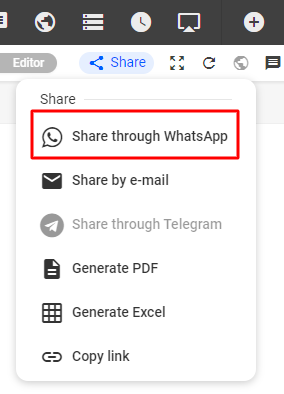
When you click on "Share via WhatsApp", the sharing screen will open, in it, set it:
- The type of object that will be exported, which can be in PDF, PNG or CSV format (only for tables and Big Tables);
- The message you want to inform in the sharing, by default a message is already pre-defined;
- And inform the users that you want to share the object.
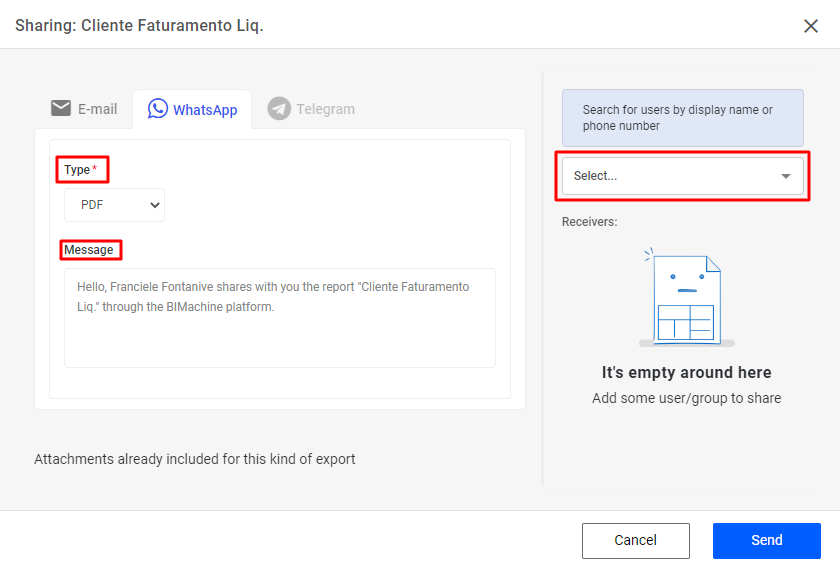
After setting up the sharing, click "Send".
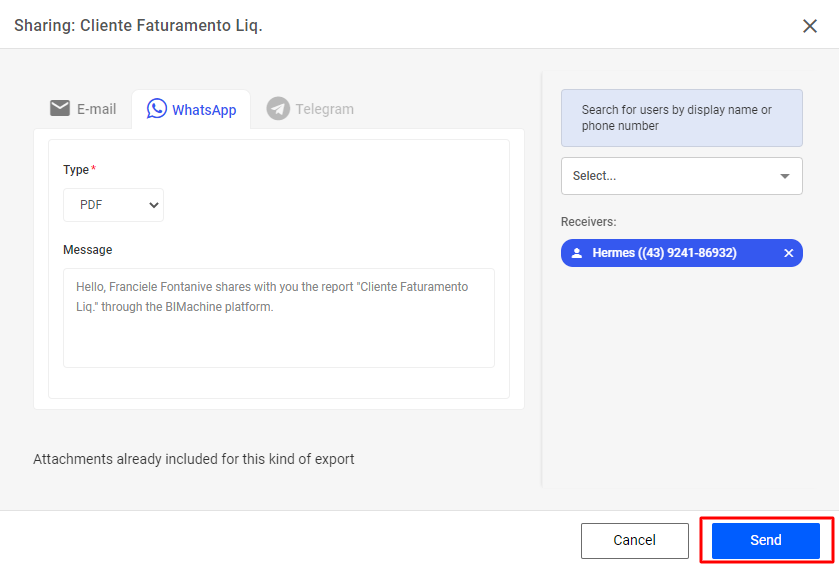
That’s it, the selected users will receive in their WhatsApp a message from BIMachine with the configured object and message.
Here is how the user will receive it in his WhatsApp.
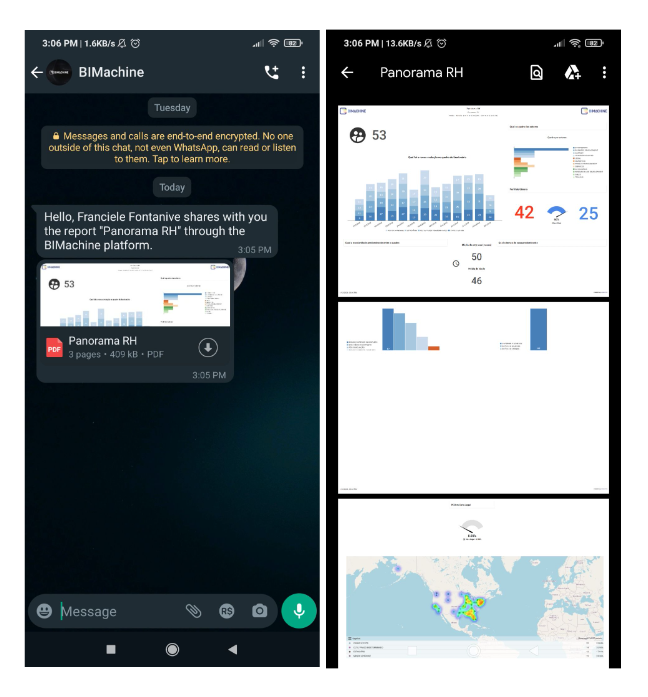
Note:
Are you the Master user of your project? You can access the Add-on API WhatsApp admin panel in your account and manage the shared objects, senders and recipients, and send and receive dates.

