To generate a public presentation link, follow the steps:
- Selected the "Presentations" tab, then "View All Presentations"
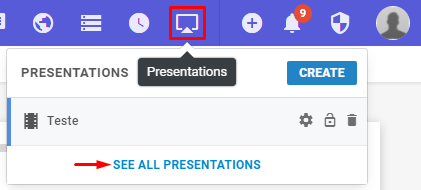
- When opening all presentations, choose the one you want to create a link and click on the "Options" button
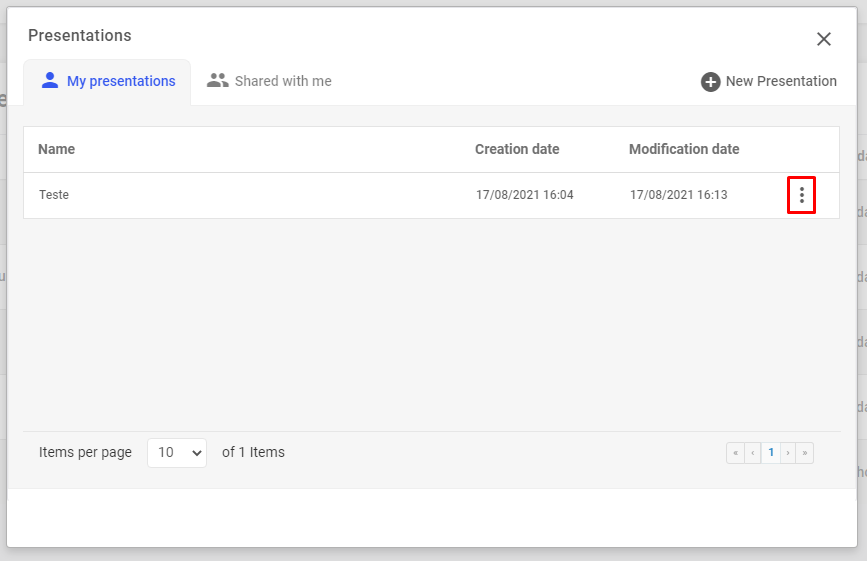
- Click in "Public links"
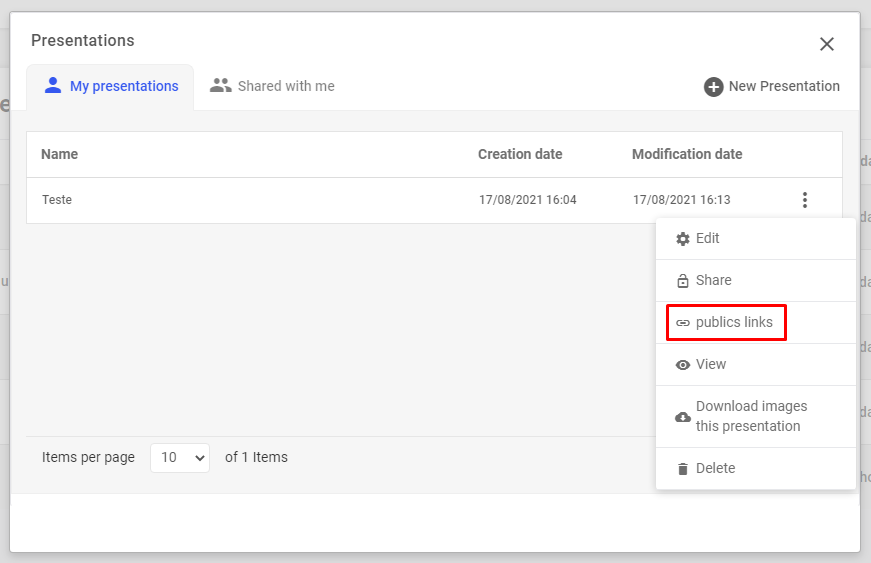
- Then on "Add link"
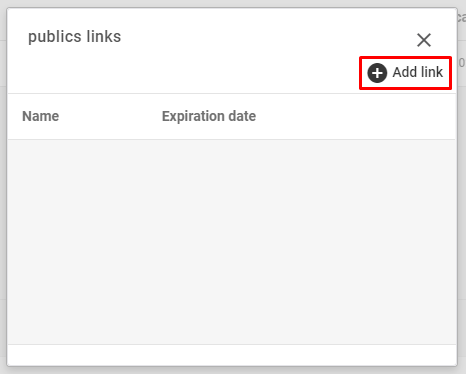
- On this new screen, we must identify this link, as well as an expiration date or make it permanent.
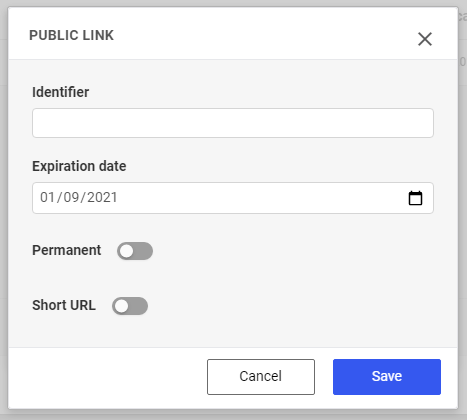
Another option is the "short URL", which shortens the link in order to make it easier to type.

